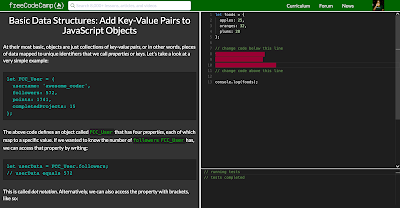Basic Data Structures: Add Key-Value Pairs to JavaScript Objects
At their most basic, objects are just collections of key-value pairs, or in other words, pieces of data mapped to unique identifiers that we call properties or keys. Let's take a look at a very simple example:
let FCC_User = {
username: 'awesome_coder',
followers: 572,
points: 1741,
completedProjects: 15
};
The above code defines an object called FCC_User that has four properties, each of which map to a specific value. If we wanted to know the number of followers FCC_User has, we can access that property by writing:
let userData = FCC_User.followers;
// userData equals 572
This is called dot notation. Alternatively, we can also access the property with brackets, like so:
let userData = FCC_User['followers']
// userData equals 572
Notice that with bracket notation, we enclosed followers in quotes. This is because the brackets actually allow us to pass a variable in to be evaluated as a property name (hint: keep this in mind for later!). Had we passed followers in without the quotes, the JavaScript engine would have attempted to evaluate it as a variable, and a ReferenceError: followers is not defined would have been thrown.
Using the same syntax, we can also add new key-value pairs to objects. We've created a foods object with three entries. Add three more entries: bananas with a value of 13, grapes with a value of 35, and strawberries with a value of 27.
At their most basic, objects are just collections of key-value pairs, or in other words, pieces of data mapped to unique identifiers that we call properties or keys. Let's take a look at a very simple example:
let FCC_User = {
username: 'awesome_coder',
followers: 572,
points: 1741,
completedProjects: 15
};
The above code defines an object called FCC_User that has four properties, each of which map to a specific value. If we wanted to know the number of followers FCC_User has, we can access that property by writing:
let userData = FCC_User.followers;
// userData equals 572
This is called dot notation. Alternatively, we can also access the property with brackets, like so:
let userData = FCC_User['followers']
// userData equals 572
Notice that with bracket notation, we enclosed followers in quotes. This is because the brackets actually allow us to pass a variable in to be evaluated as a property name (hint: keep this in mind for later!). Had we passed followers in without the quotes, the JavaScript engine would have attempted to evaluate it as a variable, and a ReferenceError: followers is not defined would have been thrown.
Using the same syntax, we can also add new key-value pairs to objects. We've created a foods object with three entries. Add three more entries: bananas with a value of 13, grapes with a value of 35, and strawberries with a value of 27.